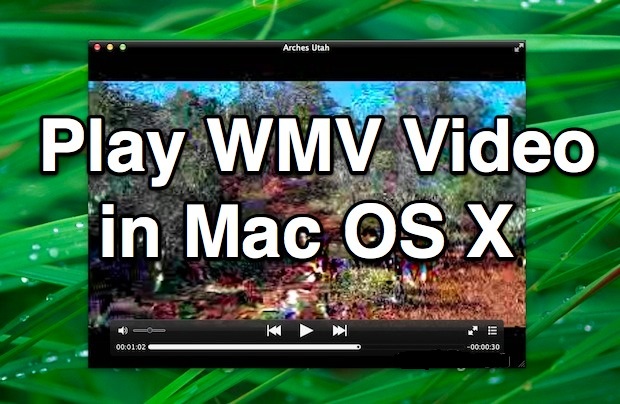
How to Play WMV on Mac OS?
Deepak
- 0
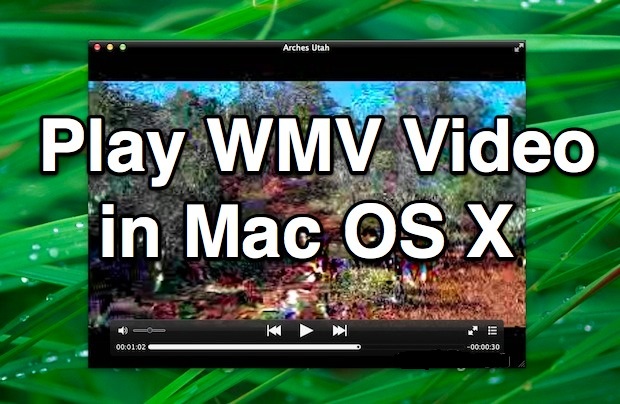
WMV (Windows Media Video) is a very common video format on Windows PC. If you’re using Windows, you can usually play WMV files without any problem, but if you want to watch WMV video on Mac, you have to install a WMV player or convert WMV to MOV or other Mac-compatible formats first. In order to play the WMV videos on Mac, your video player will need to have WMV decoder as your macOS system does not include this decoder by default. In this article, we will discuss how to play WMV videos on Mac by converting WMV to Mac compatible video types or install a third party video player to play WMV videos on Mac.
Method 1. Play WMV on Mac – Convert WMV to Mac Compatible Format
If you choose to use a video converter, you do not need to download another video player. After converting the WMV videos to Mac friendly format like MP4, MOV, you will be able to play the converted video using the default movie and video player on Mac, QuickTime Player, to play the converted video. See this guide to convert videos to MP4 format. You can also share the converted WMV videos on different Apple devices, like iPhone, iPad, iPod, Apple TV, MacBook Pro, etc. So we recommend this option if you like to play WMV on Mac OS X.
Method 2. Play WMV on Mac – Install 3rd party Player on Mac
Elmedia Player for Mac, you can play Windows Media files (.wma and .wmv) with Elmedia with no additional codecs or plugins.
It is a very powerful and easy to use video player that can work with many kinds of video and audio formats, such as MOV, MP4, WMV, AVI, MP3, etc. You can download its free version to play WMV on Mac for totally free. However, you will need to buy the full version if you want to use its video streaming and downloading features.


