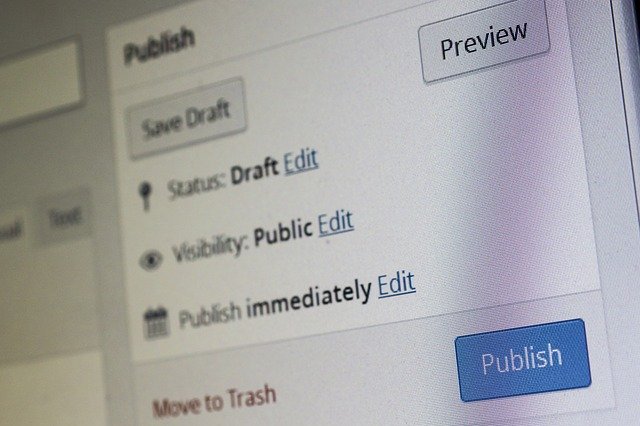
WordPress Dashboard Customization Guide for Learners
Deepak
- 0
Unboudbtly it is your personal touch along with the unique layout which makes it stand out of a similar crowd. Every day, we get to see related pages full of the same old pieces of information laminated in different formats. Hence, the need for personalizing your content, widgets, as well as dashboards, becomes mandatory in establishing a profitable virtual market for your materials.
What’s that one thing which separates two similar sites or blogs?
The sites hosted by WordPress using its innumerable WordPress customization options make this task somewhat more accessible. WordPress dashboard plays a massive part in building and supporting your infant site, blog or content matter. Therefore, customization of dashboards helps you in making your content a virtual representation of your live visualization.
Why is Customization Important?
Some of you must be thinking, why do we need to personalize the WordPress dashboard in the first place. To put it simply, the personalization of your website and posts using WordPress design services, you can avail of several features while giving your site a unique feel.
To help you in having a better understanding of these facilities, here is a shortlist comprising the features Dashboard Customization offer:
- WordPress customization options available for its dashboard removes all the disturbing and unnecessary menu and widget icons. This not only makes the platform look lighter but also wipes out the extra bulkiness.
- While designing a client-oriented website for the informative post, the dashboard customization offers you to personalize your site by providing only user-friendly interfaces. This improves its deliverability of information by admins’ part.
- Moreover, the clients often prefer the compact interface, a personalized dashboard offered by WordPress design services. Hence, if the purpose of the site concerns sales and marketing, it is going to be a win-win situation for the admin.
- The optimization of the dashboard allows the admin to keep the services needed exclusively by a particular site. Hence, the redundancy of natural features would be removed, and you would get varied sets of salient features in every site.
Hence, without further ado, here is a step by step guide to customize your dashboard using WordPress customization options:
STEP 1: BACK UP
Before modifying your pre-existing data of the website always take a backup of the original version. Several free backup plugins are available easily and can be used to back your site up, automatically.
STEP 2: CHILD THEME CREATION
The WordPress customization does not cover the problem associated with the parent themes. As once you would update your theme without creating a child theme, the parent theme would reverse it back to its original form.
Therefore, the creation of the Child theme is an immediate step to keep your progress saved. This will save you from future issues as the child theme collects all its updated information while the parent theme retains only the latest ones.
STEP 3: ADMIN LOGIN PAGE CUSTOMIZATION
The login pages play an essential role in creating a lasting impression on your audience. Hence, it is necessary to design and personalize your primary display before setting up your website permanently.
There are several plugins available for serving this purpose. Here, we will be using Custom Login Page Customizer supported by WordPress design services.
- Install the plugin first.
- Go to Login press > customizer and personalize every aspect of your login page.
Using this plugin, you can easily modify your logo, background, foreground, login form, forget form, buttons, error texts, and other notifications, and footers.
STEP 4: REMOVAL OF UNWANTED WIDGETS
WordPress customization offers several unwanted widgets and icons taking your screen space. Most of them are useless, keeping your websites’ function. Hence, using dashboard customization options, you can easily remove them.
- Go to the dashboard.
- Click on the Screen Options tab. This will open a screen with several enable disable checkboxes.
- Uncheck all the unnecessary widgets.
The same process can be applied over your blogs, posts, sales and marketing sites, etc.
STEP 5: ADDITION OF NEW WIDGETS
While the removal of the pre-existing widgets was quite easy, the new addition is not half as easy as compared to it. The addition of new widgets needs a specific code for the child theme with a .php extension.
For adding new widgets you just need to add the required code to the child theme function. An example of such code is given below:
function wpmudev_add_dashboard_widgets() {
wp_add_dashboard_widget(
‘wpmudev_dashboard_widget’, // Widget slug
‘My Custom Dashboard Widget’, // Widget title
‘wpmudev_new_dashboard_widget_function’ // Function name to display the widget
);
}
// Register the new dashboard widget with the ‘wp_dashboard_setup’ action
add_action( ‘wp_dashboard_setup’, ‘wpmudev_add_dashboard_widgets’ );
// Initialize the function to output the contents of your new dashboard widget
function wpmudev_new_dashboard_widget_function() {
echo “Text “;
}
STEP 6: CHANGING OF APPEARANCE
For making additional changes in themes and layout of your dashboard, you can visit the Profile Settings and change the colour schemes and designs of the dull pre-existing site’s theme. You can further install several themes and plugins supporting the WordPress customization for integrated personalization options.


